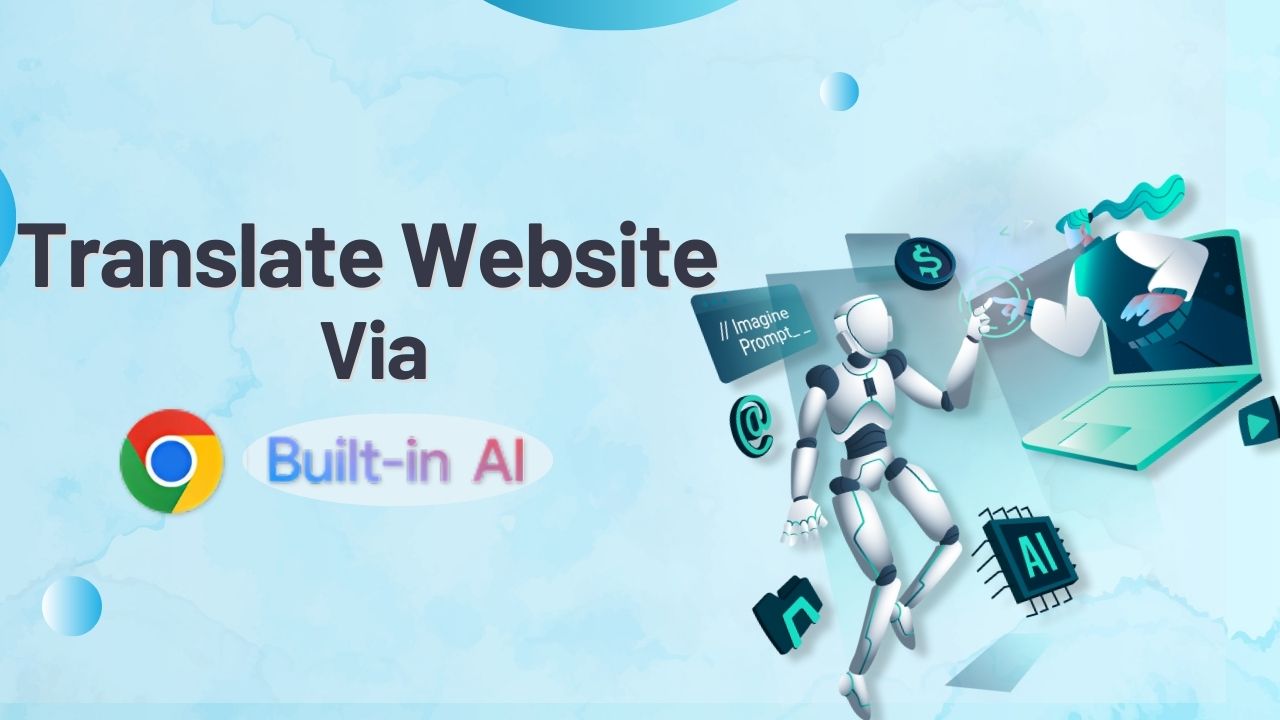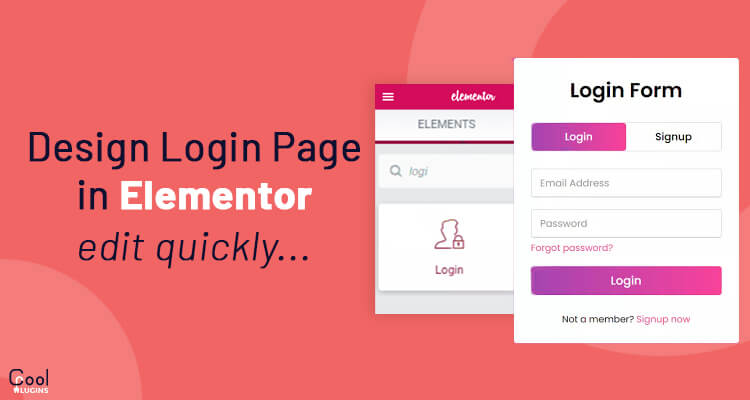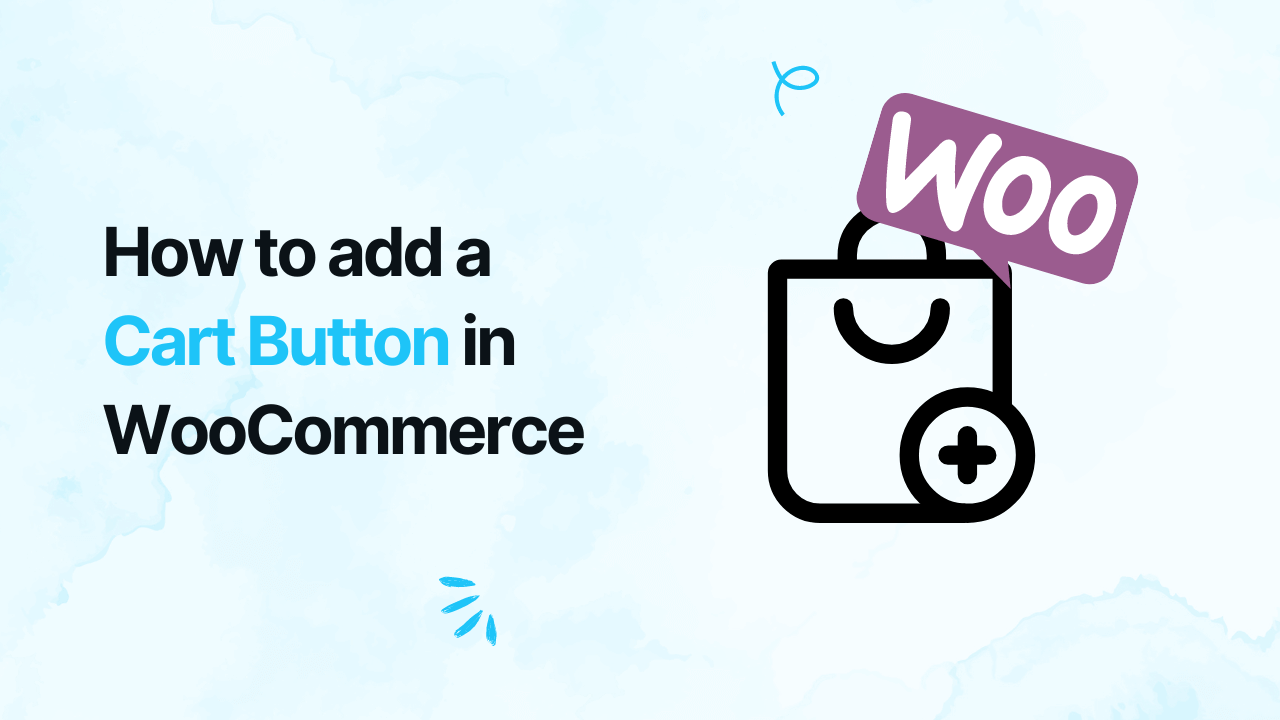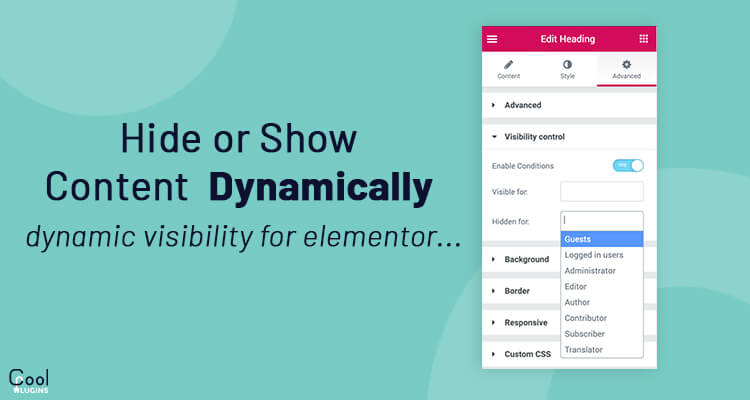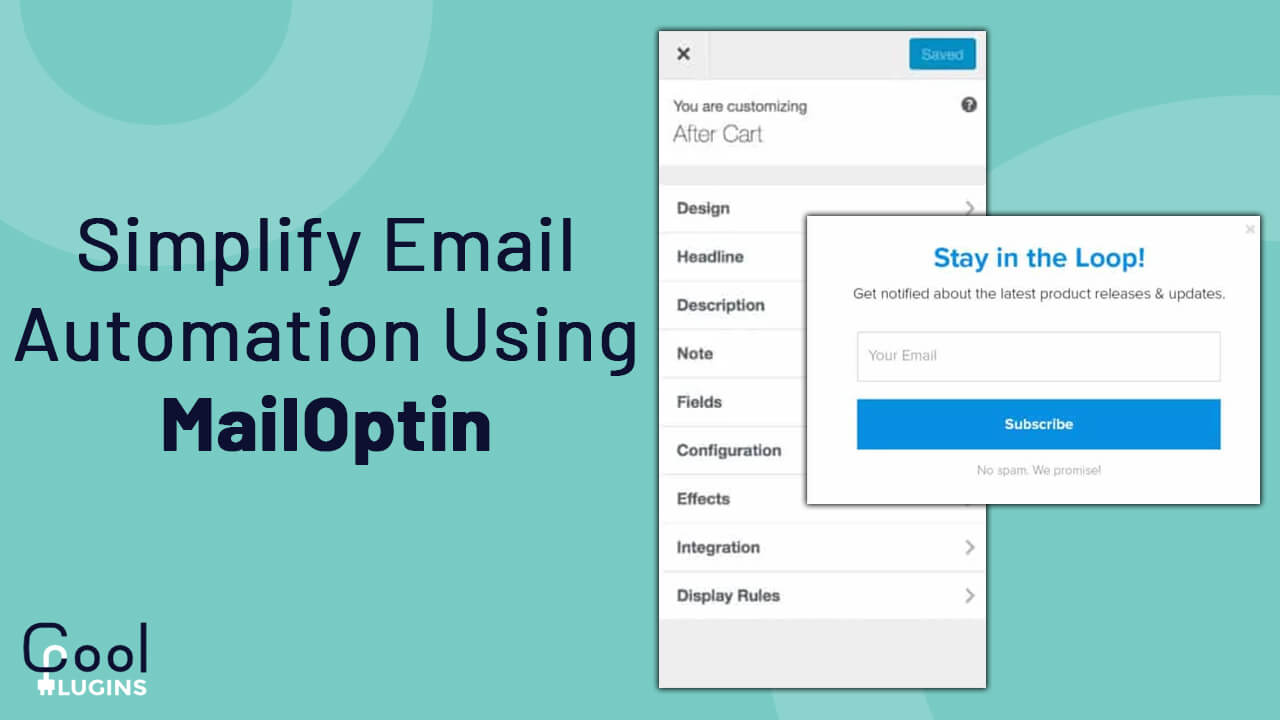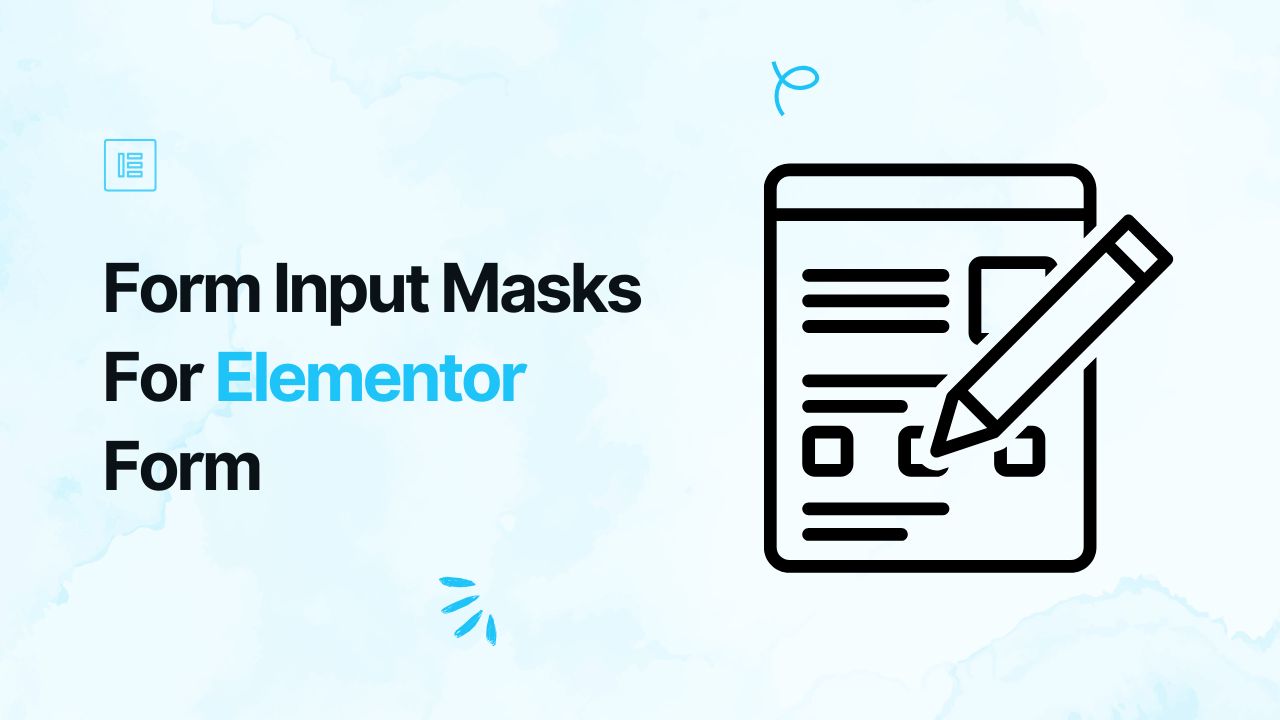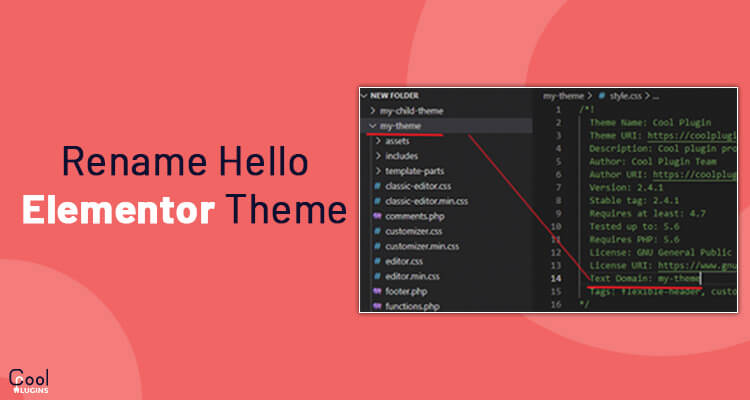Automatic Translations for Polylang, is an addon designed to automate the translation process of the Polylang plugin, reducing your workload by up to 90%.
Instead of manually translating each piece of content, you can translate an entire page with just one click using Yandex Translator or the newly integrated Chrome AI for a faster and more accurate translation experience. This feature enables real-time AI translation directly within the browser, without any paid API services.
In this guide, you’ll learn how to use Chrome AI to automate translations and make your website multilingual in minutes.
Step-by-Step Guide to translate content via Chrome’s built-in AI
Step 1: Requirements
- Since Automatic Translations for Polylang is an addon for Polylang, you’ll first need to have the Polylang plugin installed and activated on your WordPress site.
Need help setting up Polylang? Check out our detailed guide!
- Go to the Plugins section in your WordPress dashboard.
- Click Add New and search for “AI Automatic Translations for Polylang” by CoolPlugins.

- Install and activate the plugin.
Step 2: Translation Language
Once the plugin is activated
- Navigate to the Pages section of your WordPress dashboard.
- Choose an existing page or create a new one.
- On the right side of the page editor, there is a Languages settings tab.
- Under Translations, click the + icon.
- A prompt will appear asking if you want to duplicate the original page content and translate it automatically. Select “Yes”.
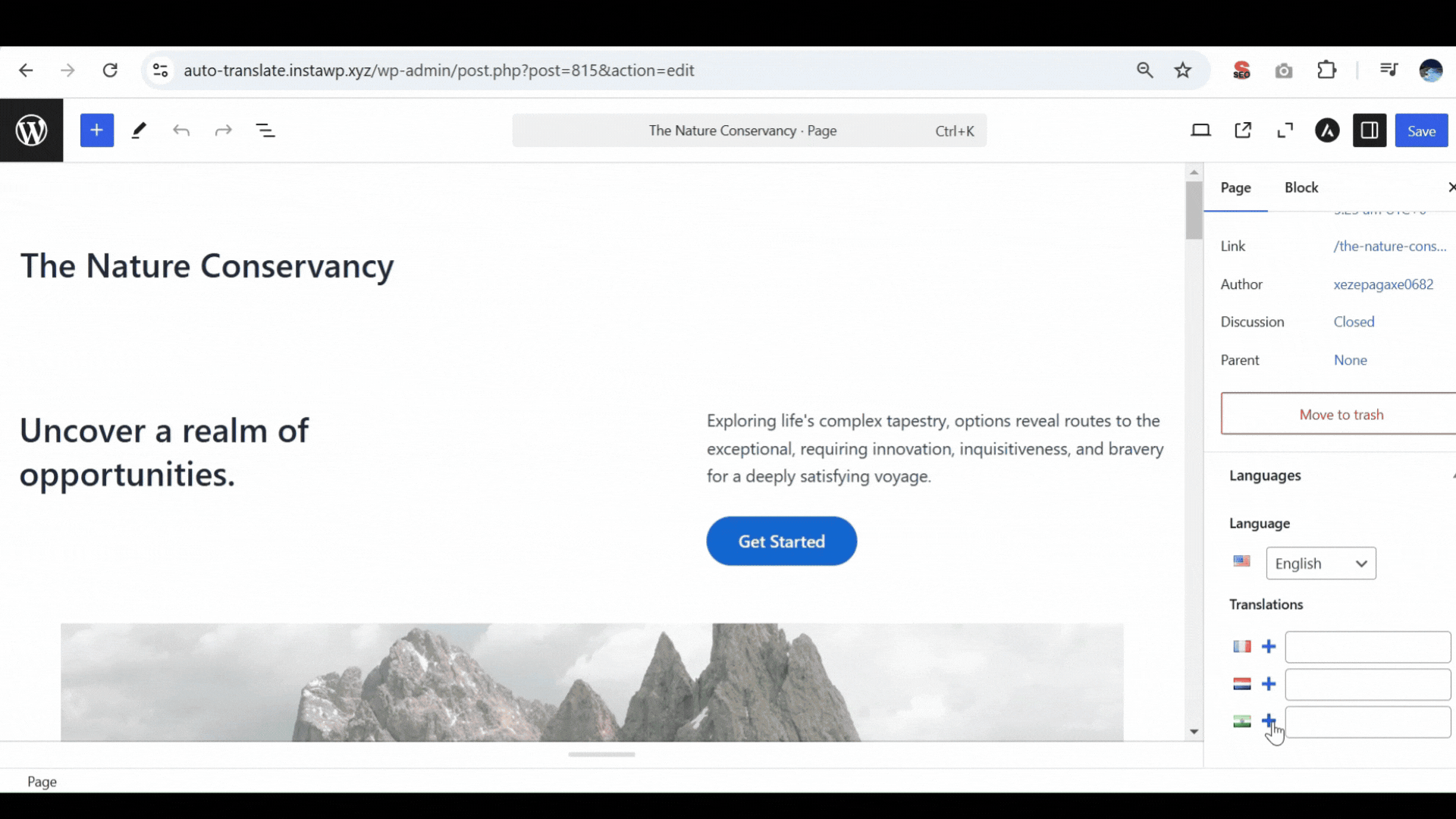
Step 3: Select Translation Provider
- Next, a new box titled Select Translation Provider will appear, choose Chrome AI Translator as your translation provider.
As this is the beta version, follow the instructions in the Chrome AI Translator API documentation for detailed setup steps to configure the translation.
- Click on Translate Content, and a pop-up box will ask you to select a translation provider. Select Chrome AI Translator.
- Once selected, a tab containing both the source text and translation text will appear.
- Click Translate, and the plugin will start the translation process.
Step 4: Upadte & Preview
- After the translation completes, click Update Content.
- Update the page and preview it.
- All content of the website will be translated into a selected language in a single click.
By following this guide, you can make your WordPress website multilingual within few minutes and expand your reach globally.
Additionally, if you are looking for a Polylang translation that works with Elementor, then there is good news for you, now you can easily translate your webpages in Elementor using the Polylang plugin.