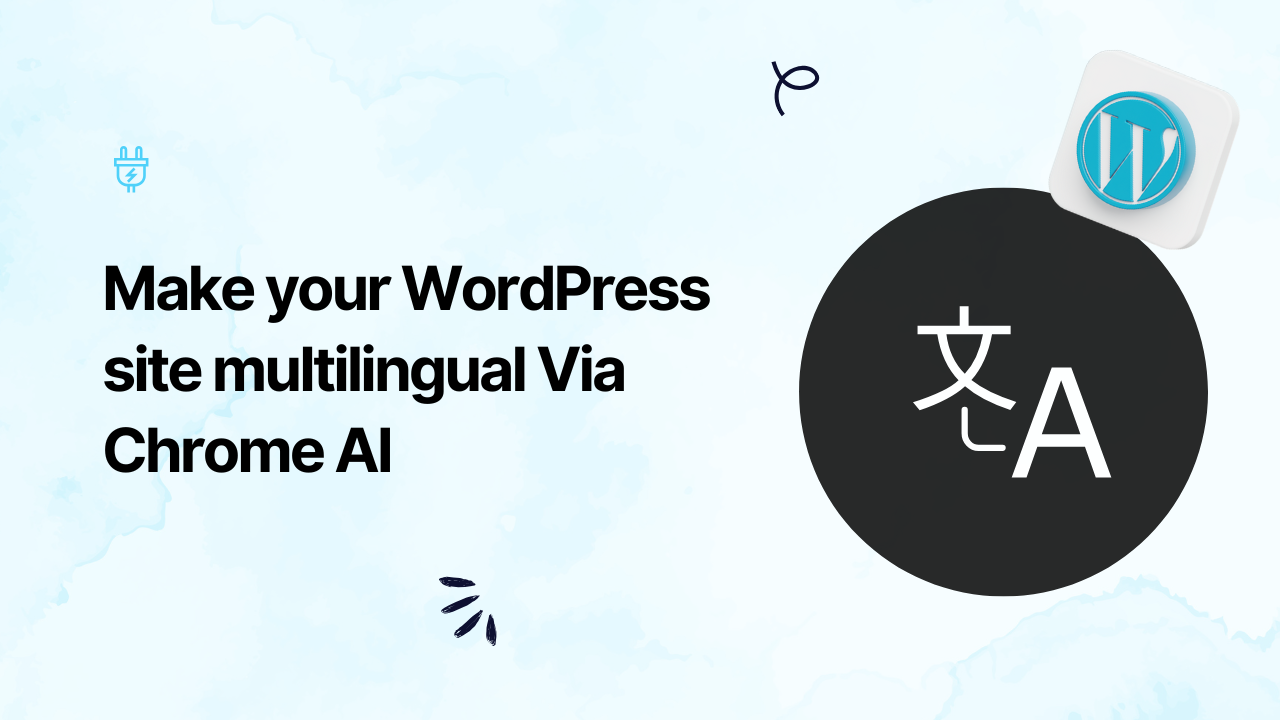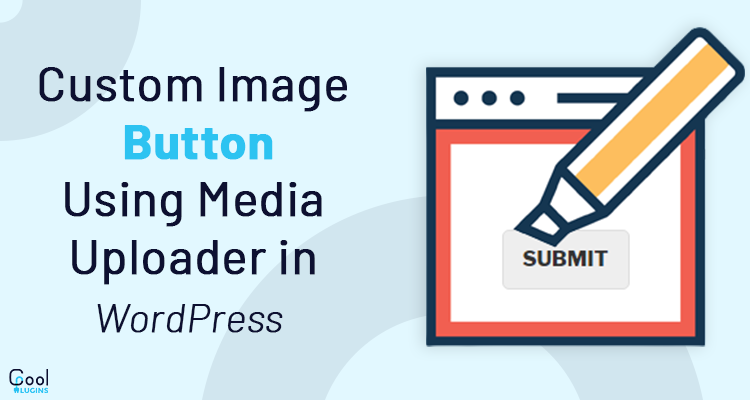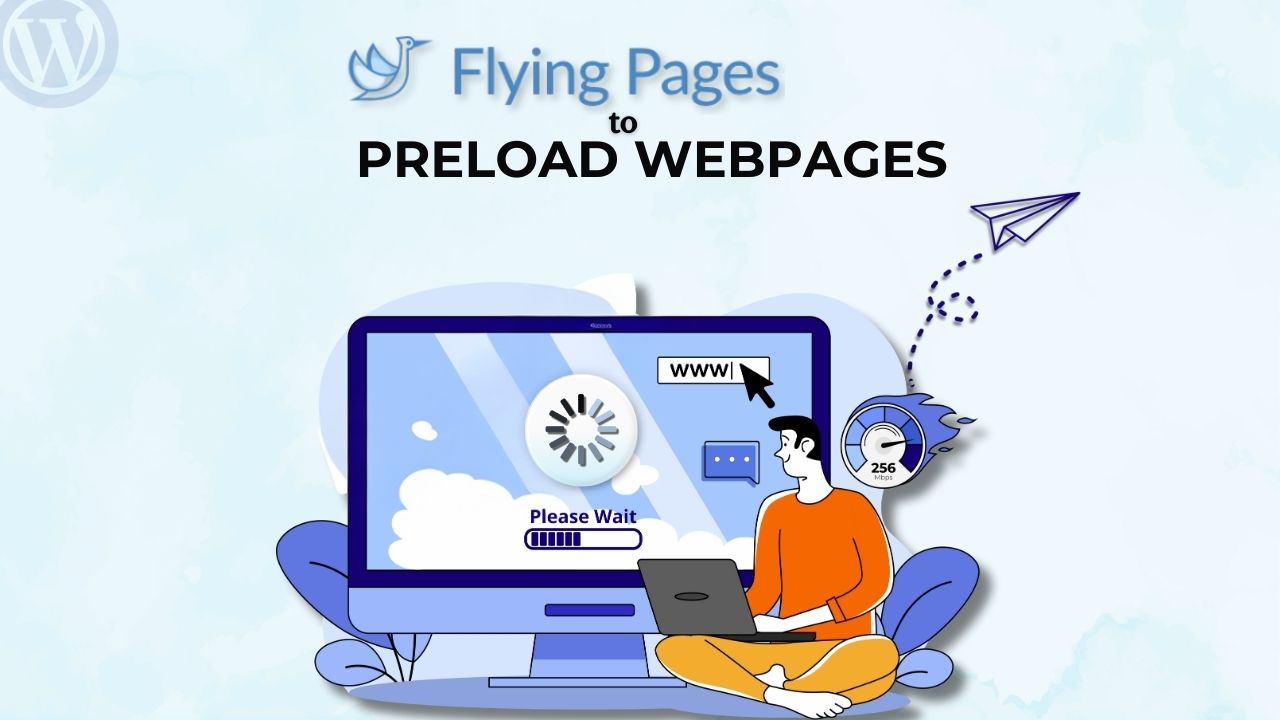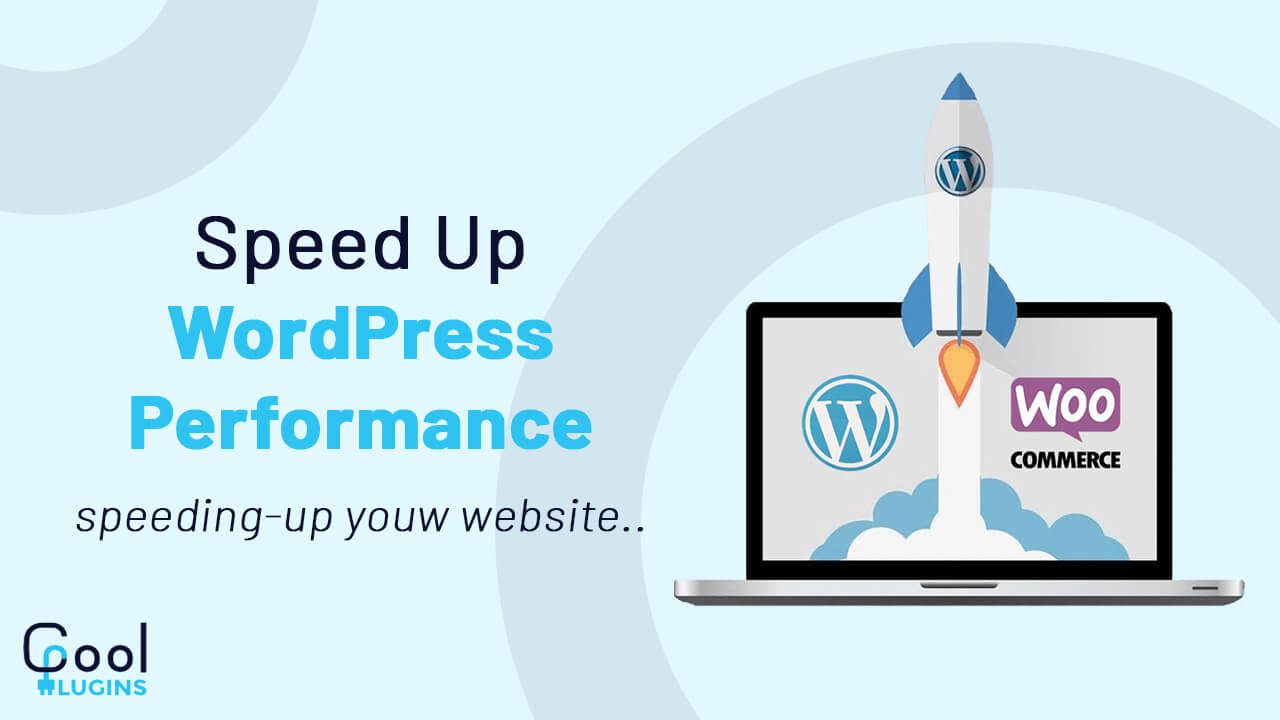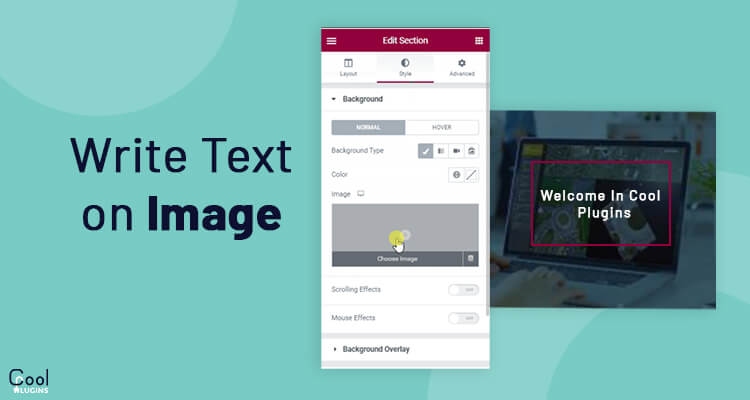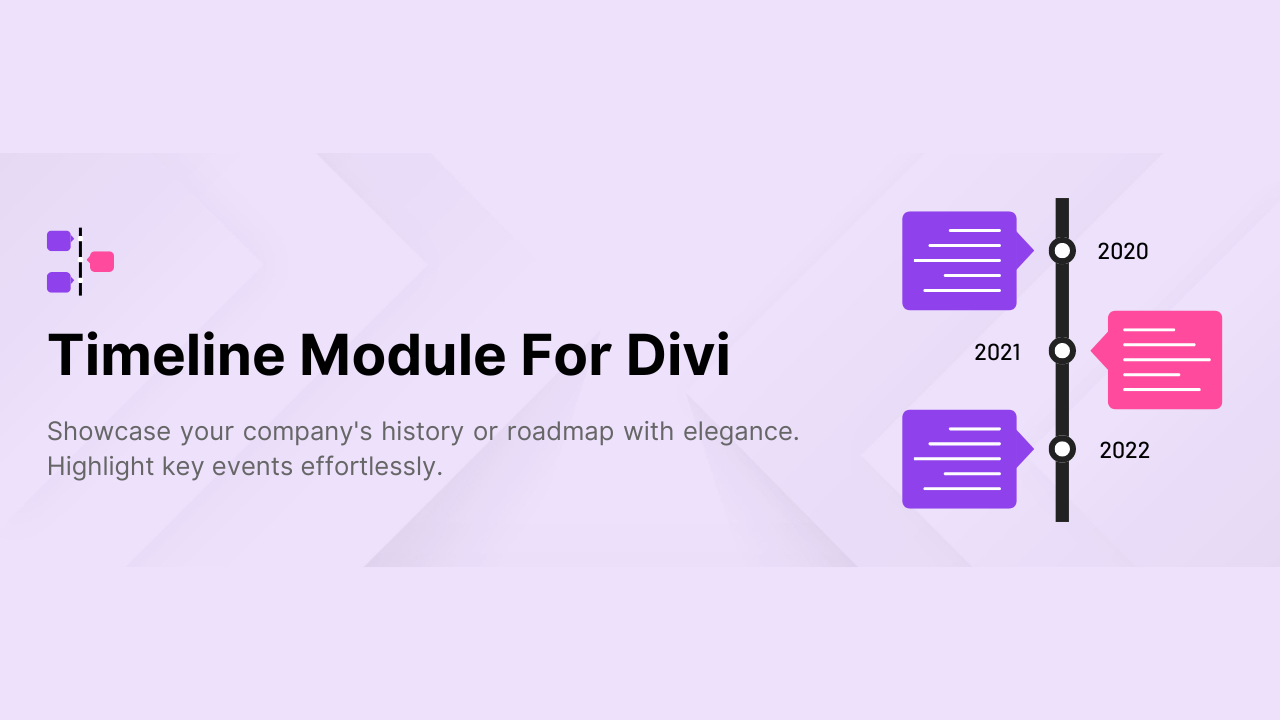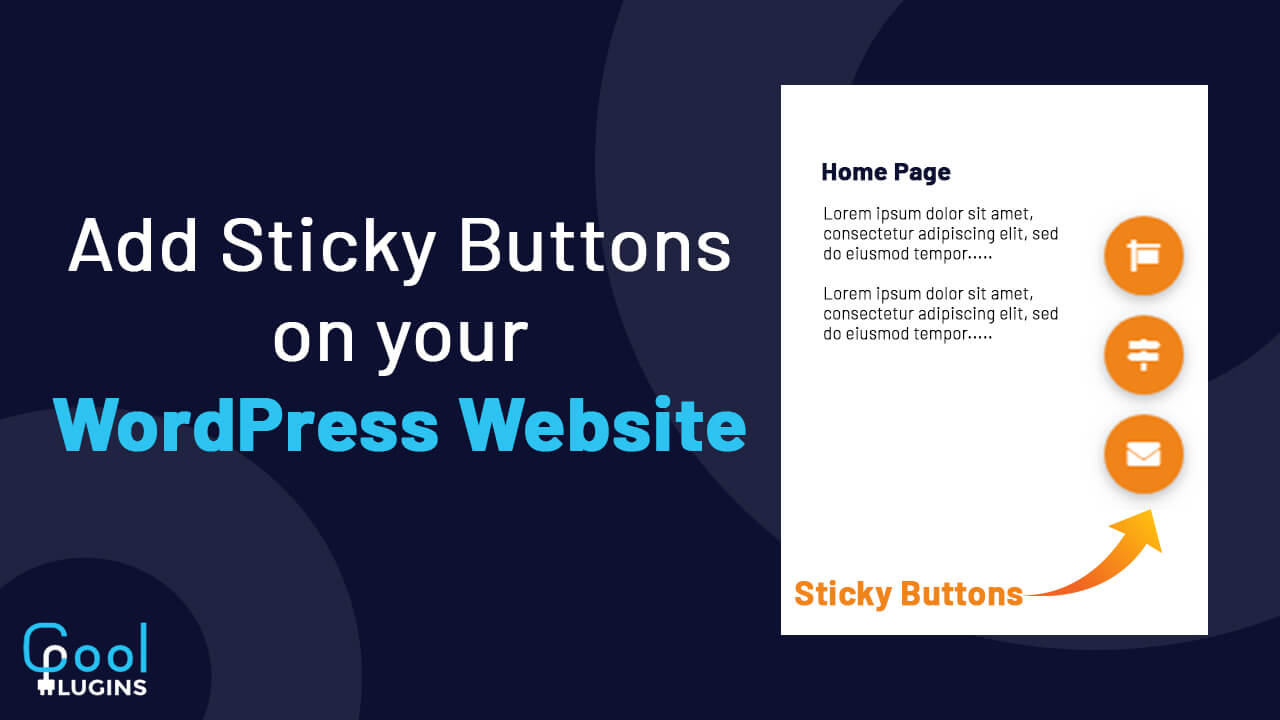TranslatePress is a great tool that helps you to translate your website into multiple languages to make it accessible to a global audience, but there is a drawback which is a manual translation of strings one-by-one. Manually translating strings, when your website has lots of content is a time-consuming task.
However, we have developed a solution that is an Automatic Translate Addon for TranslatePress(Pro). It allows you to translate content automatically with Yandex Translator and we have also integrated Chrome built-in AI. This feature enables real-time translation directly within the browser, without any paid API services.
In this article, I will show you how you can translate all strings of pages or posts via Chrome AI.
Step-by-Step Guide to translate website
Pre-requisite
- TranslatePress
As Automatic Translate Addon for TranslatePress(pro) is an addon for TranslatePress, make sure you have installed and activated the TranslatePress plugin.
Translating the content
- Log in to your WordPress admin panel.
- Navigate to the page or post you want to translate.
- Click on the “Translate Page” button added by the TranslatePress plugin.
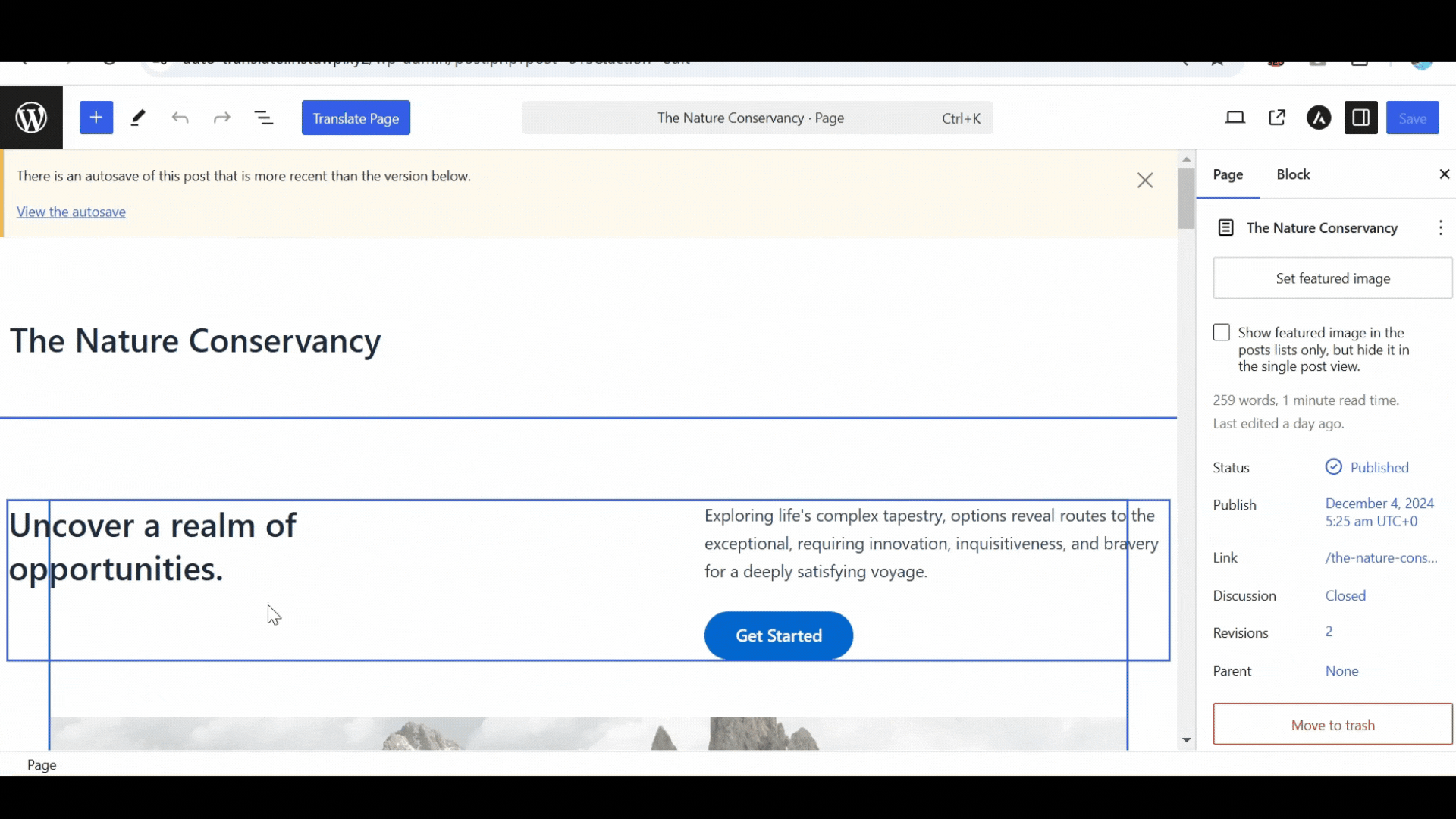
- In the translation editor, select the language in which you want the page or post to be translated.
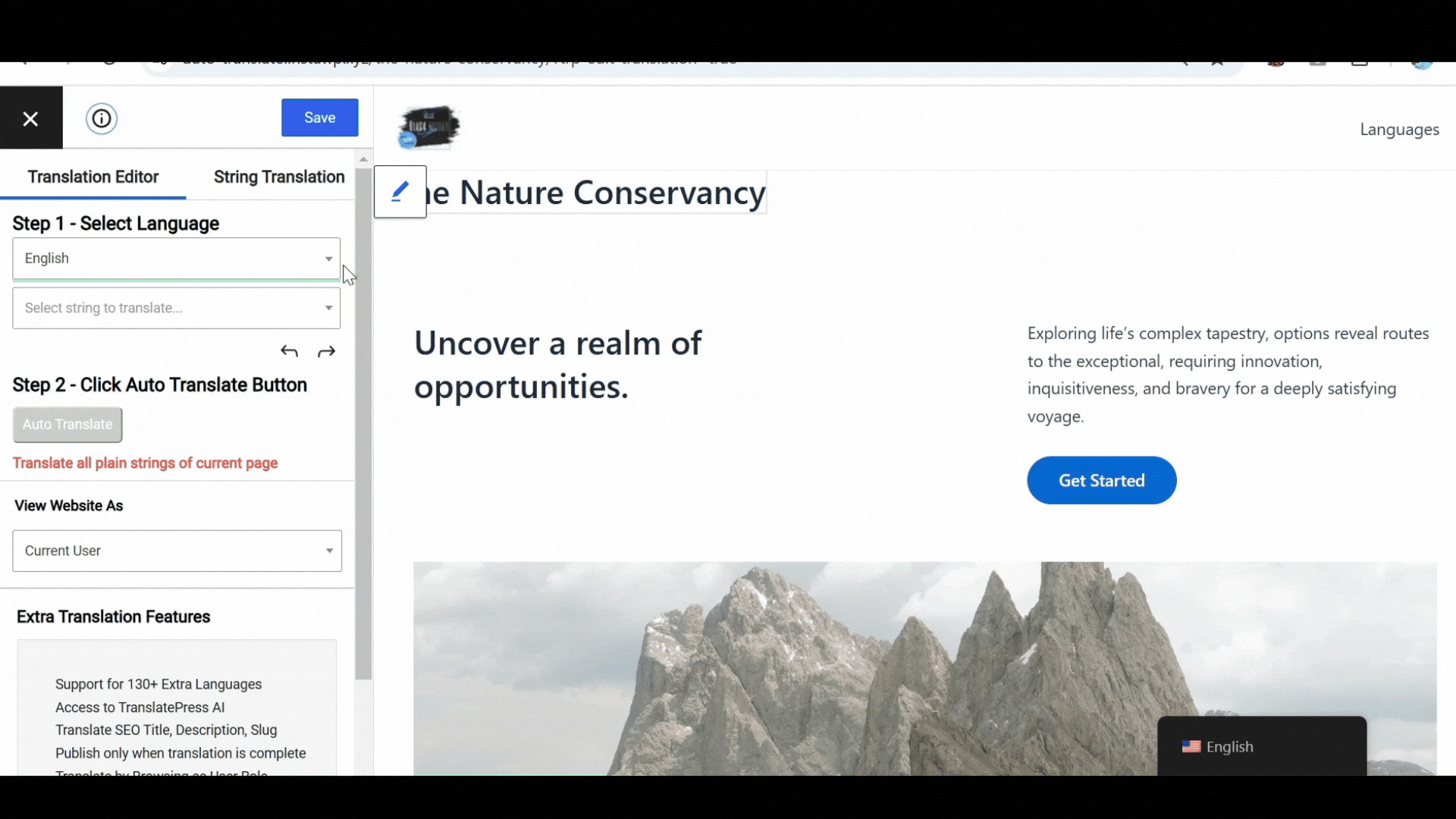
- After selecting the language, click on the “Auto Translate” button.
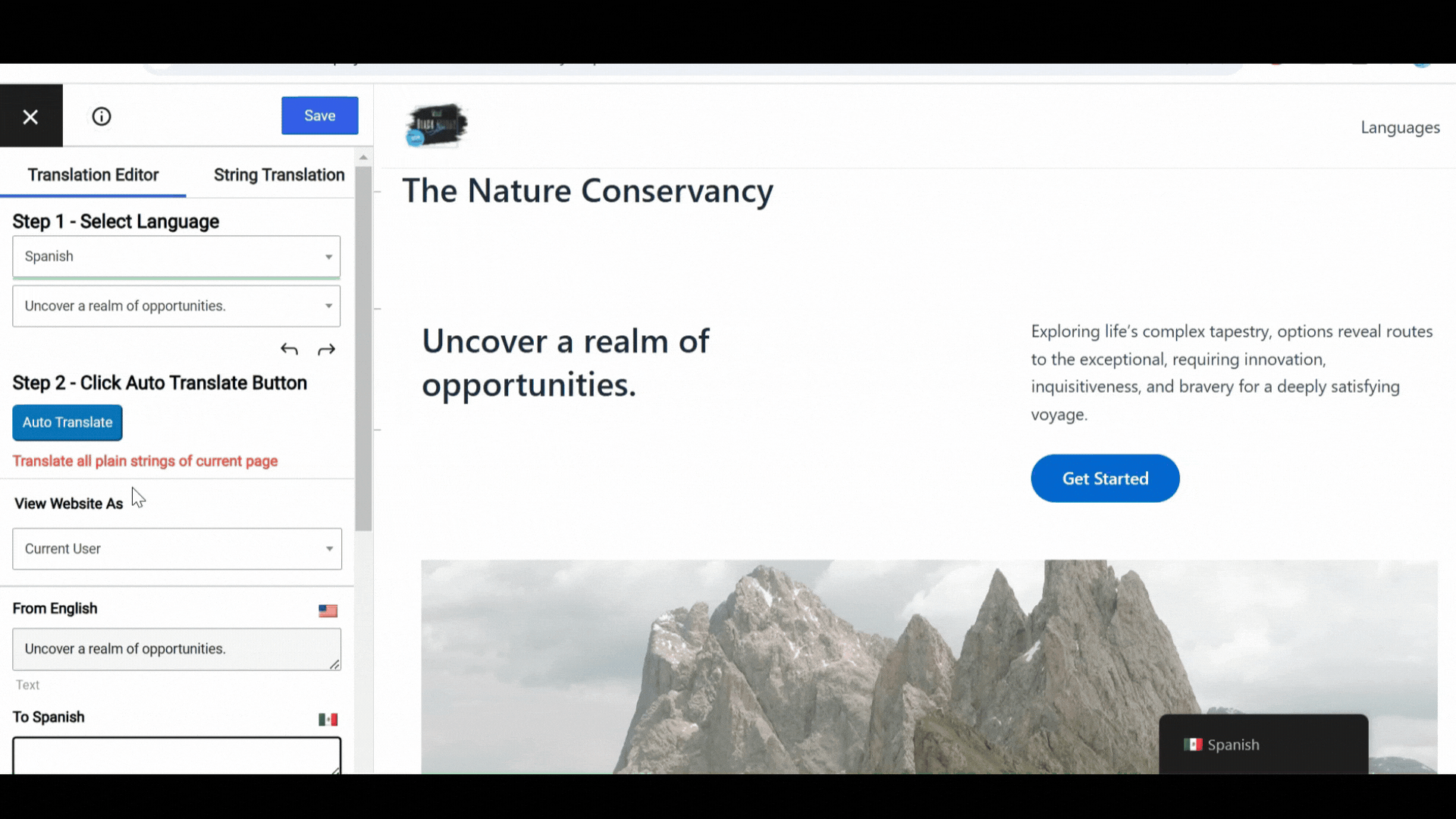
- The addon will send the content to the translation service provider for automatic translation.
- A pop-up will appear. Select Chrome AI Translator.
As this is the beta version, follow the instructions in the Chrome AI Translator API documentation for detailed setup steps to configure the translation.
Merge & Save
- Once you click on Chrome AI Translator. A window will open with website content.
- Click on Translate. This will automatically start translating your website content to the language you have selected.
- Click on Merge Translation.

- Once the translation is complete, the translated content will display in the translation editor.
- Review and edit the translated content if needed.
- Click on the “Save Translation” button to save the translated content.
Thus, translating your website is now faster and easier with the Automatic Translate Addon for TranslatePress(Pro). This tool saves time by automating translations directly in your browser, making your site accessible to a global audience. Try! Automatic Translate Addon for TranslatePress(Pro) and translate content within few minutes.