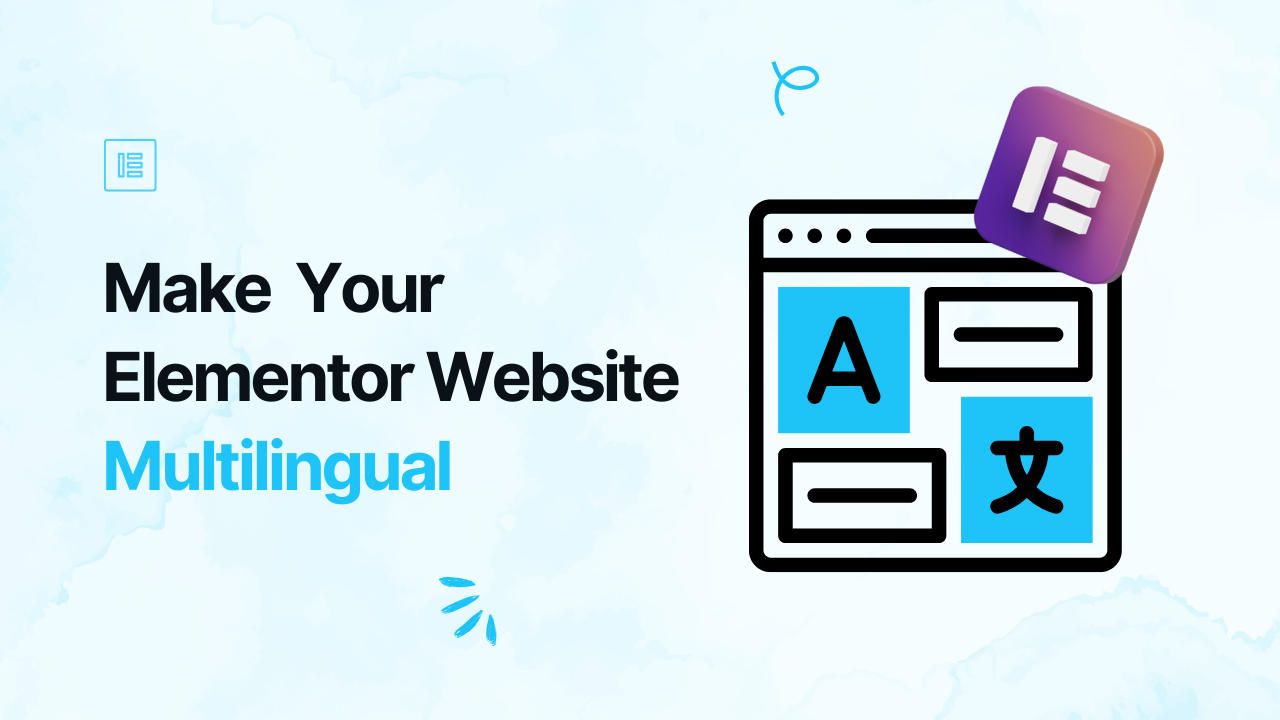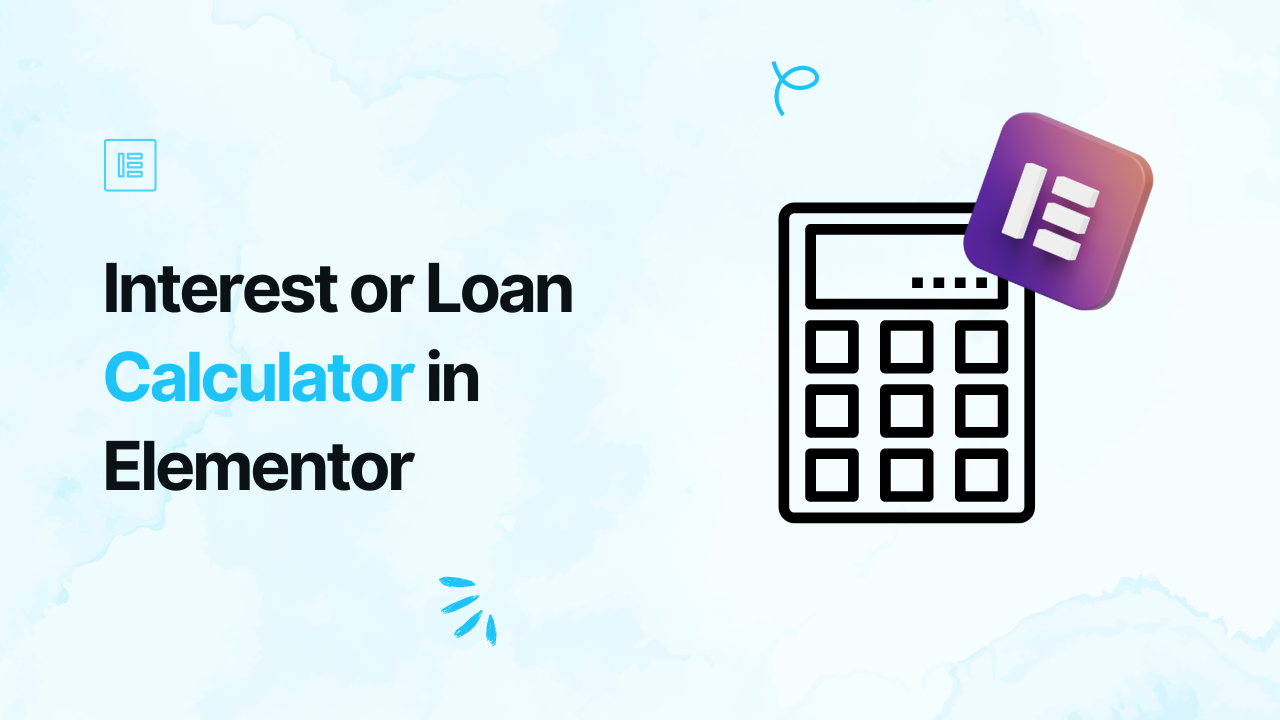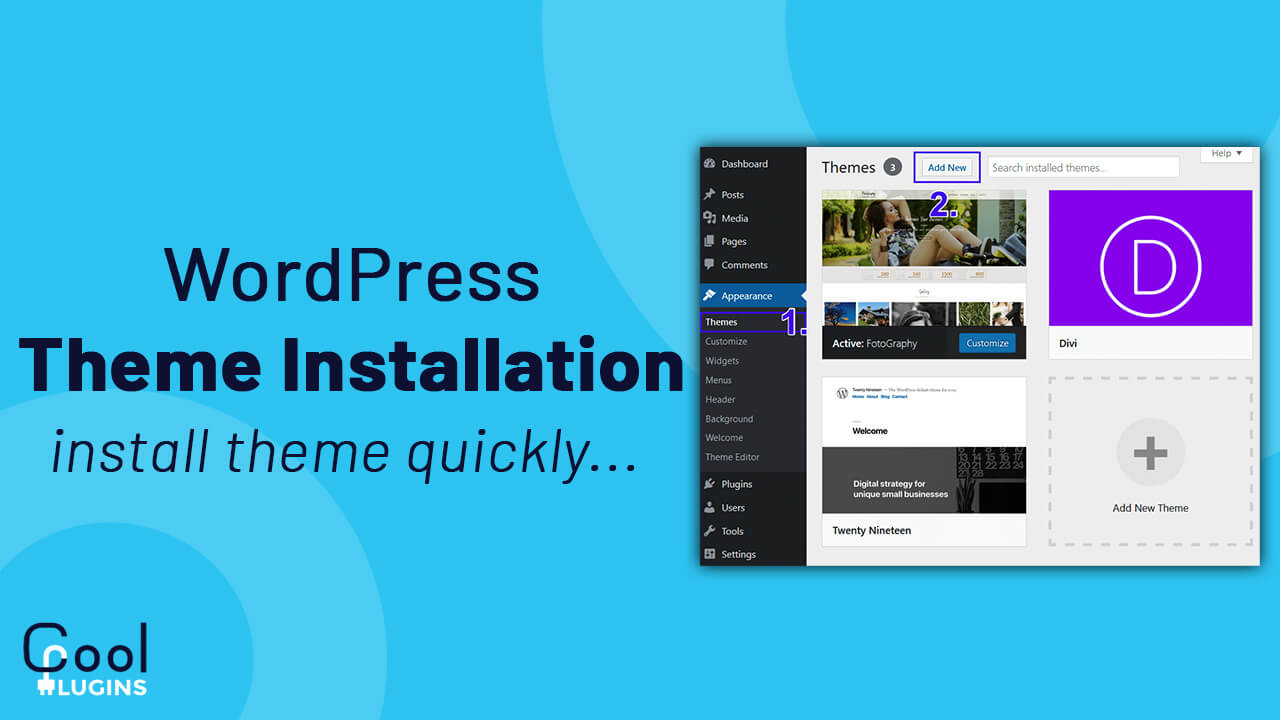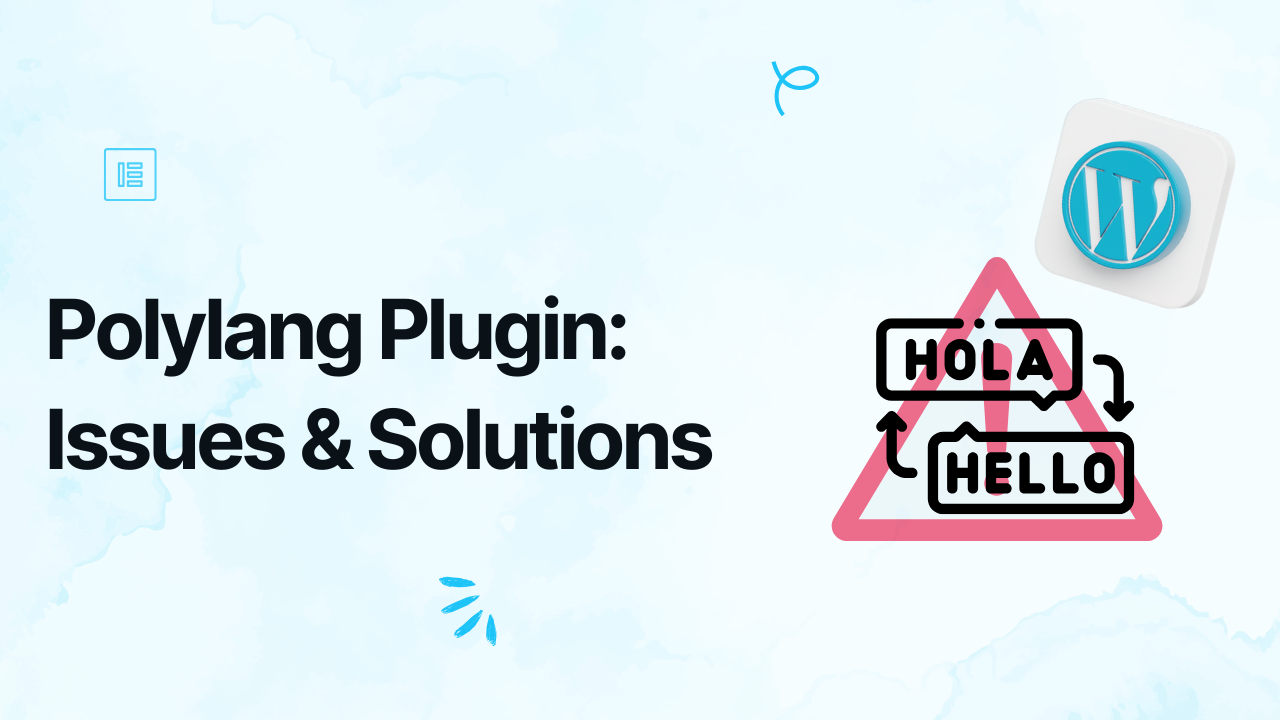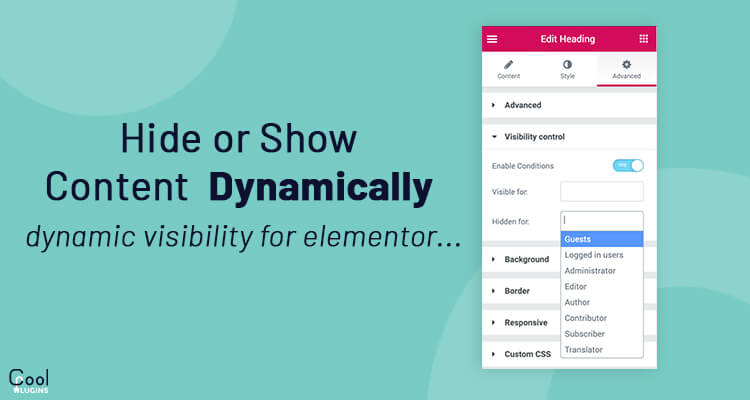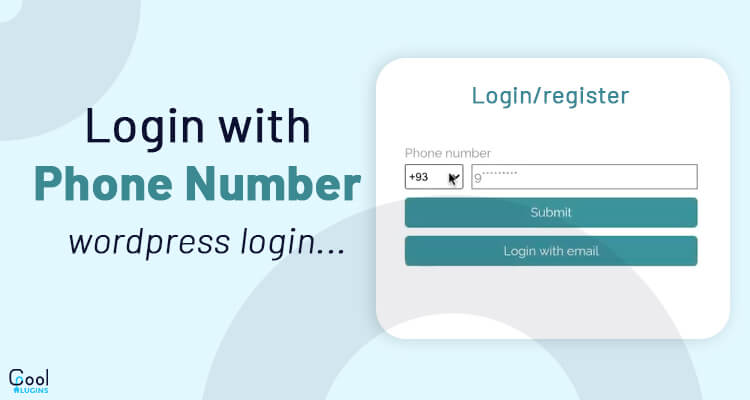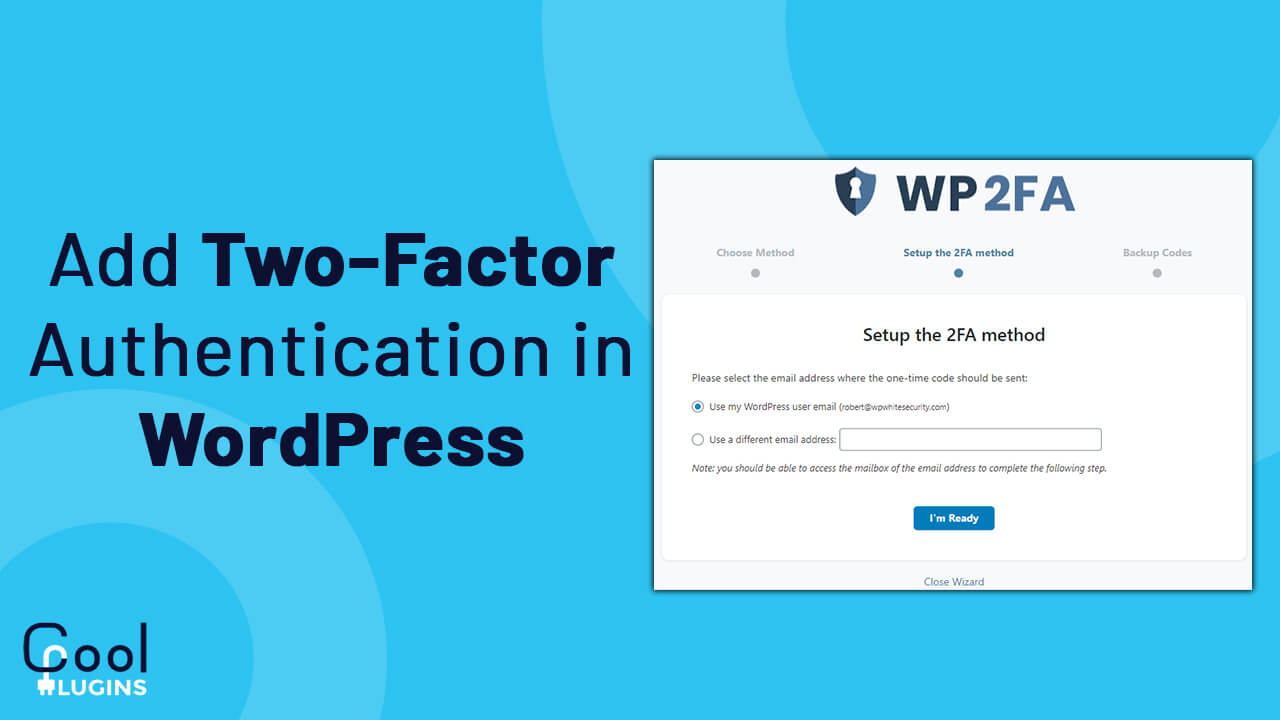Reaching a global audience is very important to grow your business worldwide, but language barriers can limit your website’s reach and accessibility. If your website communicates in only one language, you are missing out on great opportunities to connect with users who speak other languages. The solution is to make your website multilingual.
If you have an Elementor website, Polylang is a powerful plugin. It allows you to create, translate, and manage your content in multiple languages, ensuring your website is accessible to a wider audience. In this guide, we’ll show you step-by-step how to make your Elementor website multilingual using Polylang.
Step-by-Step Guide To Translate Your Elementor Website with Polylang Plugin
Step 1: Pre-requisite
- Polylang Connect for Elementor – a plugin that connects Polylang and Elementor. You’ll have all the essential options to translate Elementor.
- Polylang.

Step 2: Add Languages
- After activating the plugins, go to Languages in the WordPress menu.

- Click on the Add New Language button.
- Select the language you want to add from the dropdown list.

- Click Add New Language.
- Repeat the process for all the languages you want.
Step 3: Translate Your Pages with Elementor
- Go to pages and “Edit” the page you want to translate.
- On the right side of the WordPress editor, you’ll see language flags.
- Click the plus icon (+) next to the flag of the language you want to translate.

- This creates a duplicate of your page in the new language. Enter the Page title and publish the page.
- Now edit this page with Elementor to translate the content of this page.
- Change the text, images, or any other content into the new language.
- Click Publish when done.
Step 4: Add a Language Switcher
A language switcher lets your visitors change the website’s language easily.
- Go to Templates > Theme Builder > Header.

- Edit the header of your page with Elementor.

- Add the Language Switcher widget.

Step 5: Test Your Multilingual Website
- Open your website in a browser.
- Use the language switcher to check if the pages appear correctly in all languages.
- Ensure all translated pages and menus are working as expected.
With these few simple steps, you can break language barriers and create a website that speaks to everyone. So, connect with your users closely and make them feel valued with a multilingual website that truly understands their needs.